How to sync computers
If you want to sync files between computers AJC File Sync is the ideal product for you.
You can synchronize or backup multiple pairs of folder locations. You can take full control and view the sync plan showing exactly what is going to happen to your files, use the one click sync or the scheduler.
Following is a brief example of how to sync or backup files between computers.
Get the computers connected
To sync the computers directly you will need them on a network. If they are not on a network you can still sync them using a central location. e.g. Sync each one to a usb drive.
Decide which is going to be the primary computer and install AJC Sync on that machine. On the other machine you will need to share a folder over the network.
e.g. If you want to sync your laptop documents with your desktop computer install AJC Sync on the laptop and share your desktop documents folder on the network.
Create a new project
Now start AJC Sync and create a new project. An AJC Sync project can hold one or more pairs of locations to compare or keep in sync.
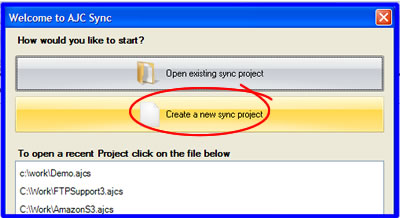
Create sync pair
You can enter a description for the pair of locations you are going to compare or sync. This helps you remember what it does and shows up on the home tab.
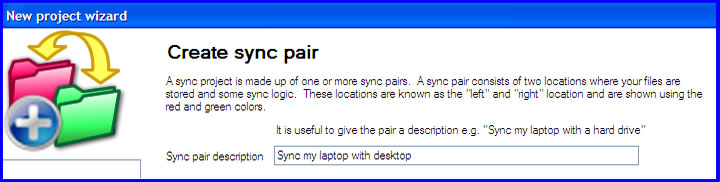
Select left location
Select the first folder that you want to sync. This will be known as the left location and will be colored red. You can select an image to help you visualize the location. e.g. a picture of a laptop.
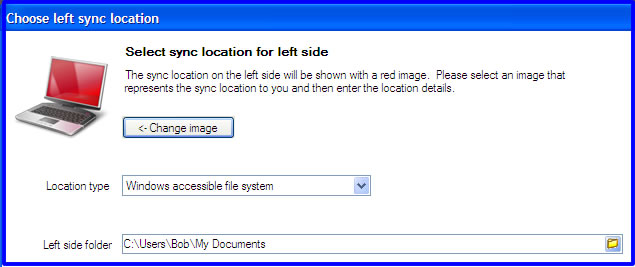
Select right location
Select the folder that you want to sync with in the other location. This will be known as the right location and will be colored green. Select an image if you like. e.g. a picture of a green desktop computer.
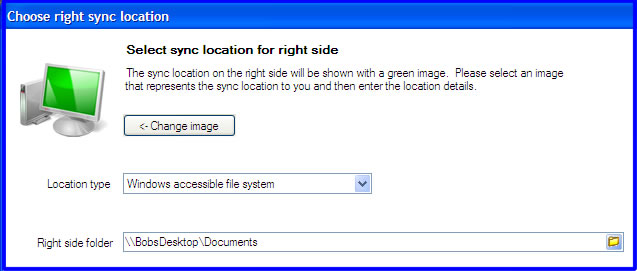
Select logic
The sync logic defines how the two locations will be compared and synchronized. You can sync in both directions or just backup one way.
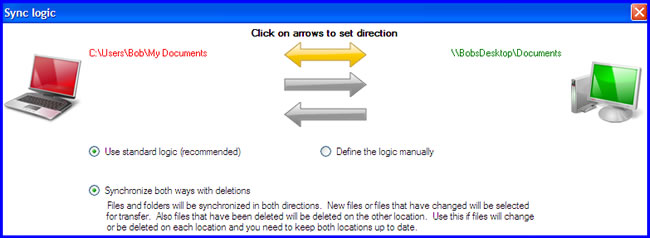
Finish setting up the project
At the end of the setup you can decide to create a sync plan right now or just go to the home tab to add more sync pairs. In this case we will do the compare now and be taken to the sync plan tab.
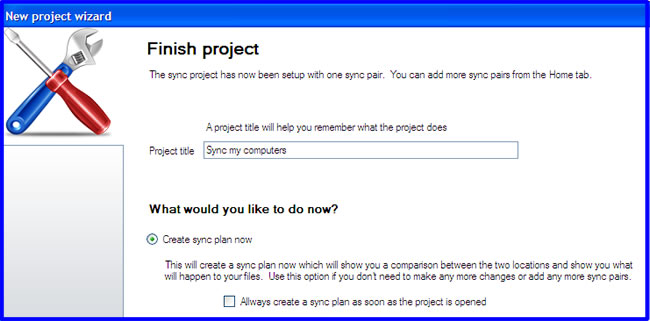
The sync plan
The synchronize plan tab shows you a comparison of your location pairs and says what will happen if you synchronize them. You can make changes to the plan if required and then run the synchronize process.
Click on the image below to zoom.
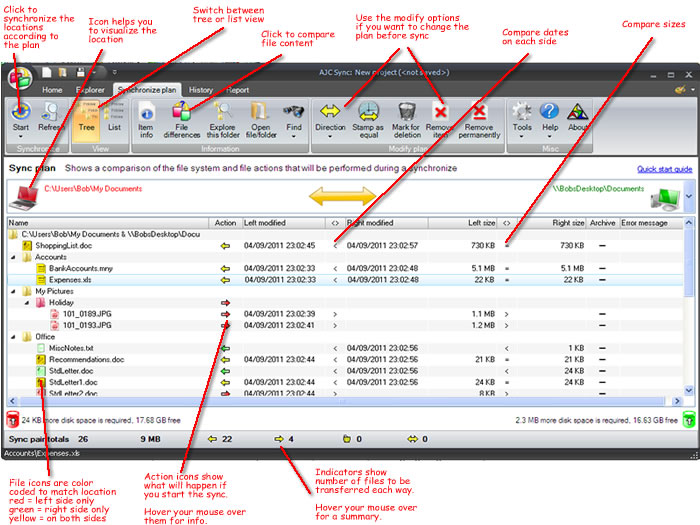
File content compare
If you choose to compare the content of a file that exists on both sides you will see the built in AJC Diff application. This shows you the file content compared side by side with syntax highlighting and lets you edit the files or move indivual changes across.
Click on the image below to zoom.
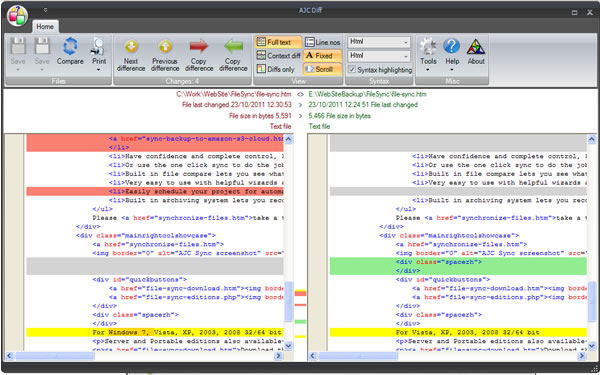
Summary
This was a very brief overview of AJC Sync covering just some of its capabilites and only showing a manual sync. There are many more features and you can do unattanded and scheduled syncs and much more. Please download AJC File Sync trial version and give it a go for yourself.
