Directory compare and synchronize files
If you want to compare directories so that you can backup or synchronize files then AJC Sync is the ideal product for you.
You can do a directory compare between multiple pairs of locations that can be on any Windows attached drive, networked location, FTP server, Dropbox cloud, Microsoft OneDrive/SkyDrive cloud, Amazon S3 cloud.
Following is a brief example of how to compare folders and files
Create a new project
The first step is to create a new project. An AJC Sync project can hold one or more pairs of locations to compare or keep in sync.
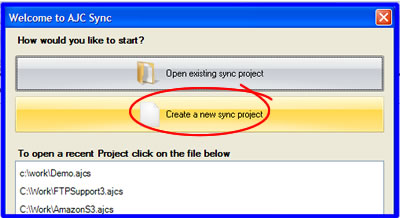
Create sync pair
You can enter a description for the pair of locations you are going to compare or sync. This helps you remember what it does and shows up on the home tab.
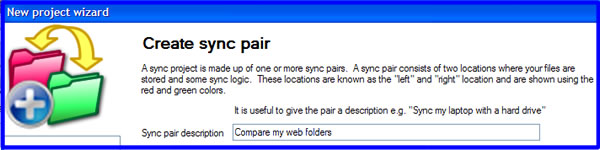
Select left location
Enter the first directory that you want to compare. This will be known as the left location and will be colored red. You can select an image to help you visualize the location.
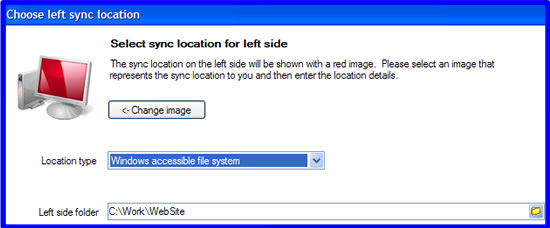
Select right location
Enter the second directory that you want to compare. This will be known as the right location and will be colored green. If it is an external USB drive you can choose to refer to it by its volume name so it will always work even if the drive letter changes the next time you connect it.
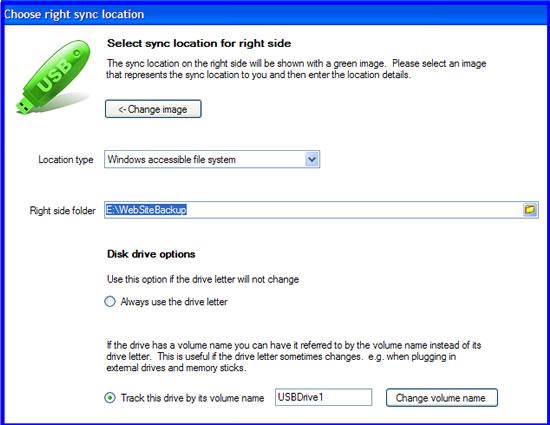
Select logic
The sync logic defines how the two locations will be compared. This will affect the actions that will happen in a synchronize operation. If you just want to do a directory comparison then select a both ways synchronize.
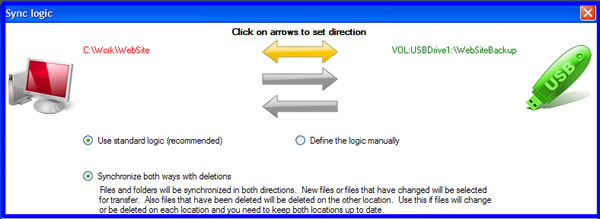
Finish setting up the project
At the end of the setup you can decide to do the compare right now or just go to the home tab. In this case we will do the compare now and be taken to the sync plan tab.
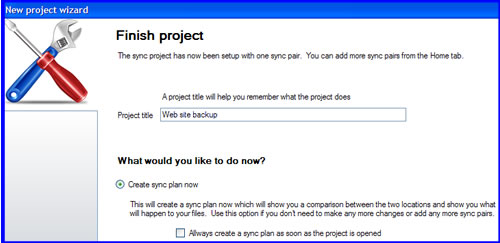
The sync plan
The synchronize plan tab shows you a comparison of your pair of locations and says what will happen if you synchronize them.
Click on the image below to zoom.
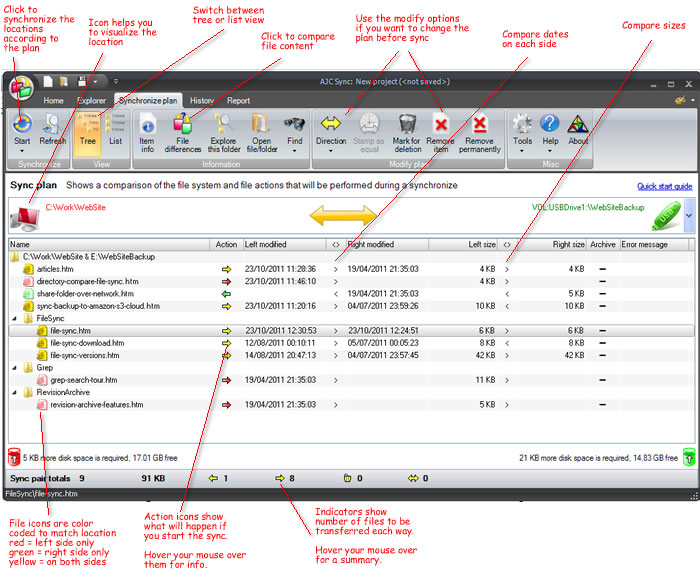
File content compare
If you choose to compare the content of a file that exists on both sides you will see the built in AJC Diff application. This shows you the file content compared side by side with syntax highlighting and lets you edit the files or move indivual changes across.
Click on the image below to zoom.
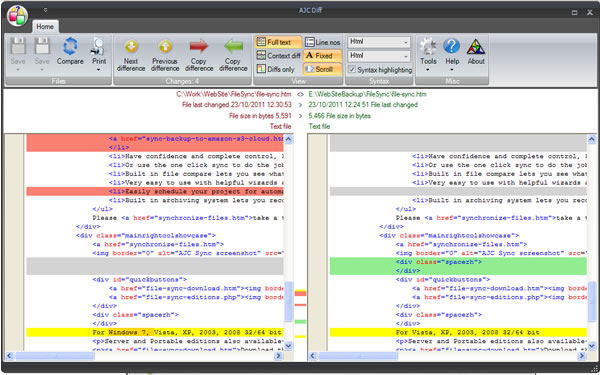
Summary
This was a very brief overview of AJC Sync covering just some of its capabilites and only showing a manual directory compare. There are many more features and you can do unattanded and scheduled syncs and much more. Please download a trial version and give it a go for yourself.
